آموزش Photoshop 2021 One-on-One: Advanced
Photoshop 2021 One-on-One: Advanced
کشف کنید چگونه بهترین کاربر Adobe Photoshop هستید که می شناسید. این دوره جامع مبتنی بر پروژه دومین دوره از سه دوره دوره های حرفه ای صنعت Deke McClelland است. Deke فقط در مورد ویژگی های پیشرفته فتوشاپ صحبت نمی کند - او هر مفهوم را به یک وظیفه کاملاً مشخص پیوند می دهد ، این اطمینان را می دهد که شما با درک عملی نحوه کار واقعی همه فصل ها را می بندید. Deke در دستورات انتخاب ، از جمله Color Range ، Focus Area ، Select Subject و Sky Replacement غواصی می کند. او بهترین روش ها برای اصلاح لبه ها و ماسک های لایه ای خود را توضیح می دهد. او ویژگی های قدرت مانند تحولات ، اشیا smart هوشمند و بازسازی تصویر را پوشش می دهد. به علاوه ، او به پیچیدگی های اشکال مبتنی بر وکتور ، حالت های ترکیبی ، جلوه های لایه ، سطح و منحنی ها و موارد دیگر می پردازد.
معرفی Introduction
-
به فتوشاپ یک به یک خوش آمدید Welcome to Photoshop One-on-One
-
قبلاً در فتوشاپ One-on-One Previously on Photoshop One-on-One
16. دستورات پیشرفته انتخاب 16. The Advanced Selection Commands
-
محدوده رنگ ، منطقه کانونی و موارد دیگر Color Range, Focus Area, and more
-
معرفی دستور Color Range Introducing the Color Range command
-
سفارشی کردن انتخاب محدوده رنگ Customizing a Color Range selection
-
خوشه های رنگی محلی شده و چهره ها را تشخیص می دهند Localized Color Clusters and Detect Faces
-
انتخاب یک شی عکاسی در دنیای واقعی Selecting a real-world photographic object
-
تمیز کردن با ابزارهای Wand و Brush Cleaning up with the Wand and Brush tools
-
ماسک خود را به کمال مطلق صاف کنید Refining your mask to absolute perfection
-
سایه زدن هواپیما برای مطابقت با آسمان Shading the airplane to match the sky
-
تزریق هواپیما با رنگ آسمان Infusing the airplane with sky colors
-
افزودن جلوه سفارشی Motion Blur Adding a custom Motion Blur effect
-
افزودن ستون موشک Adding a rocket plume
-
معرفی دستور Focus Area Introducing the Focus Area command
-
با استفاده از ابزار Focus Area Using the Focus Area tool
-
تمیز کردن ماسک دندانه دار Focus Area Cleaning up a jagged Focus Area mask
-
موهای جذاب و سایر جزئیات Finessing hair and other details
-
با استفاده از دستور Select> Subject Using the Select > Subject command
-
با استفاده از دستور Select> Sky Using the Select > Sky command
-
دستور Sky Replacement The Sky Replacement command
-
Shift Edge و Fade Edge Shift Edge and Fade Edge
17. ماسک لایه و اصلاح لبه 17. Layer Masks and Edge Refinement
-
آهنگسازی مثل یک حرفه ای Compositing like a pro
-
انتخاب استاتیک در مقابل ماسک لایه پویا Static selection vs. dynamic layer mask
-
لبه های ماسک را با ابزار Smudge کامل کنید Perfecting mask edges with the Smudge tool
-
سفید آشکار می کند ، سیاه پنهان می کند White reveals, black conceals
-
ماسک لایه لایه در دنیای واقعی Real-world layer masking
-
ترکیبی از چندین گذر از محدوده رنگ Combining multiple passes of Color Range
-
نقاشی کردن فاصله های موجود در ماسک لایه Painting away gaps in a layer mask
-
ساختن ماسک خود به بهترین شکل ممکن Making your mask the best it can be
-
پر و چگالی = حتی موهای بهتر Feather and Density = even better hair
-
معرفی دستور Select and Mask Introducing the Select and Mask command
-
اصلاح مو و اشیا آگاه Refine Hair and Object Aware
-
تشخیص لبه و شعاع هوشمند Edge Detection and Smart Radius
-
تنظیمات را بخاطر بسپارید و پیش تنظیم را ذخیره کنید Remember Settings and Save Preset
-
با استفاده از Refine Edge Brush Using the Refine Edge Brush
-
تقویت ترکیب انسان ابر Enhancing the cloud man composition
-
بازگرداندن Refine Mask Bringing back Refine Mask
18. مقیاس ، چرخش ، انحراف و تاب دادن 18. Scale, Rotate, Skew, and Warp
-
تحولات را ملاقات کنید Meet the transformations
-
معرفی دستور Free Transform Introducing the Free Transform command
-
با استفاده از نقطه مرجع Using the reference point
-
skewing و تحریف یک لایه Skewing and distorting a layer
-
خم شدن تاب دادن یک لایه Bending warping a layer
-
در یک عملیات تبدیل و کپی کنید Transform and duplicate in one operation
-
میانبرهای صفحه کلید را تغییر شکل و کپی کنید Transform and duplicate keyboard shortcuts
-
تنظیم رنگ فریم Free Transform Setting the Free Transform frame color
-
تغییر طرح کلی انتخاب Transforming a selection outline
-
تکرار یک یا چند تغییر شکل Repeating one or more transformations
-
سفارشی کردن یک تحول مکرر Customizing a repeated transformation
-
تغییر شکل و تاب دادن متن Transforming and warping text
-
پر کردن متن با شیب پیچ خورده Filling text with a warped gradient
19. اشیا Smart هوشمند 19. Smart Objects
-
پاکت های تخریب ناپذیر فتوشاپ Photoshop’s indestructible envelopes
-
سه روش برای ایجاد یک شی هوشمند Three ways to create a Smart Object
-
اعمال تحولات مخرب Applying nondestructive transformations
-
اعمال تحریفات غیر مخرب Applying nondestructive distortions
-
ماسک کردن اشیا Smart هوشمند Masking Smart Objects
-
ویرایش محتویات یک شی هوشمند Editing the contents of a Smart Object
-
اعمال تنظیمات هوشمند قابل ویرایش Applying editable smart adjustments
-
استفاده و ترکیب فیلترهای هوشمند Applying and blending Smart Filters
-
ویرایش ماسک فیلتر Editing a filter mask
-
استفاده از Camera Raw به عنوان فیلتر هوشمند Applying Camera Raw as a Smart Filter
-
باز کردن یک دوربین هوشمند شیaw خام Opening a Camera Raw Smart Object
-
دو راه برای تکثیر یک شیء هوشمند Two ways to duplicate a Smart Object
-
محافظت از متن قابل ویرایش Protecting editable text
-
با استفاده از اشیا Smart هوشمند تو در تو Using nested Smart Objects
-
ویرایش متن در داخل یک شی Smart هوشمند تو در تو Editing text inside a nested Smart Object
-
چسباندن یک شی Smart هوشمند از Illustrator Pasting a Smart Object from Illustrator
-
عیب یابی اشیا Smart هوشمند Illustrator Troubleshooting Illustrator Smart Objects
20. بازسازی تصویر 20. Image Reconstruction
-
بازیابی جزئیات از دست رفته Restoring missing details
-
با گسترش بوم ، برش عکس را بردارید Uncropping a photo by expanding the canvas
-
دستور Content-Aware Scale The Content-Aware Scale command
-
Content-Aware Fill Tasks The Content-Aware Fill taskspace
-
چه موقع سازگاری رنگ را کم یا خاموش کنید When to turn Color Adaptation down or off
-
بازیابی یک عنصر عکاسی گمشده Restoring a missing photographic element
-
متناسب کردن عکس با اندازه چاپ سفارشی Fitting a photo to a custom print size
-
اعمال حالت پشته تصویر Applying an image stack mode
-
ترکیب حالت پشته با Spot Healing Combining a stack mode with Spot Healing
-
پاک کردن افراد با حالت متوسط Erasing people with the Median mode
-
محو کردن مشکلات ثبت نام Blurring away registration problems
-
مخلوط کردن خودکار چند عمق میدان Auto-blending multiple depths of field
-
تلفیق خودکار با انعطاف پذیری بیشتر Auto-blending with more flexibility
21. انحلال یک تصویر 21. Liquifying an Image
-
به کمال رساندن شکل انسان Perfecting the human form
-
معرفی فیلتر Liquify Introducing the Liquify filter
-
با استفاده از ابزار Pucker و Bloat Using the Pucker and Bloat tools
-
ابزارهای Twirl ، Push و Smooth The Twirl, Push, and Smooth tools
-
با استفاده از ابزارهای پوشاندن Liquify Using Liquify’s masking tools
-
صورت آگاه صورتحساب Face-Aware Liquify
-
سناریوهای ویژه تشخیص چهره Special face-recognition scenarios
-
انجام ویرایشهای مستقیم با ابزار Face Making direct edits with the Face tool
-
بازنشانی همه و همه ویژگی های صورت Resetting any and all facial features
22. اشکال برداری 22. Vector Shapes
-
گزینه فتوشاپ برای پیکسل ها Photoshop’s alternative to pixels
-
لایه های شکل بردار چگونه کار می کنند How vector-based shape layers work
-
معرفی ابزار Shape Introducing the Shape tools
-
گوشه های یک مستطیل زنده را گرد کنید Rounding the corners of a live rectangle
-
کنترل قابلیت مشاهده مسیر کلی مسیر Controlling the visibility of a path outline
-
ایجاد یک حاشیه نقطه چین یا نقطه چین Creating a dashed or dotted border
-
تراز و قرار دادن یک شکل Aligning and positioning a shape
-
اشکال سفارشی و پنل Shapes Custom shapes and the Shapes panel
-
کپی و توزیع اشکال Duplicating and distributing shapes
-
شکل سفارشی خود را ایجاد کنید Creating your own custom shape
-
طراحی شکل سفارشی در Illustrator Designing a custom shape in Illustrator
-
انتخاب ، اصلاح و ترکیب اشکال Selecting, modifying, and combining shapes
-
راه های واضح ابزار خط The wily ways of the Line tool
-
رسم خط با نوک پیکان Drawing a line with an arrowhead
-
منحنی یک خط با ابزار تبدیل نقطه Curving a line with the Convert Point tool
-
ترکیب بردارها با یک عکس مبتنی بر پیکسل Blending vectors with a pixel-based photograph
23. حالت های ترکیبی 23. Blend Modes
-
لایه های مخلوط Blending layers
-
نرمال و حل شود Normal and Dissolve
-
استفاده از حالت Dissolve Using the Dissolve mode
-
ضرب کنید و حالت های دیگر را تاریک کنید Multiply and the other darken modes
-
با استفاده از حالت چند برابر کردن Using the Multiply mode
-
صفحه نمایش و حالت های دیگر روشن می شوند Screen and the other lighten modes
-
با استفاده از حالت صفحه Using the Screen mode
-
با استفاده از حالت های Dodge و Burn Using the Dodge and Burn modes
-
حالت های همپوشانی و کنتراست Overlay and the contrast modes
-
با استفاده از حالت های Overlay و Soft Light Using the Overlay and Soft Light modes
-
تفاوت ، حذف ، تفریق و تقسیم Difference, Exclusion, Subtract, and Divide
-
گرفتن تفاوت بین تصاویر Capturing the differences between images
-
رنگ ، اشباع ، رنگ و درخشندگی Hue, Saturation, Color, and Luminosity
-
ترکیب میانبرهای صفحه کلید حالت Blend mode keyboard shortcuts
-
ابزار قلم مو حالت ها را مخلوط می کند The Brush tool blend modes
-
قابل توجه "پر کردن کدورت هشت" The remarkable “Fill Opacity Eight”
-
Blend If: این لایه و لایه زیرین Blend If: This Layer and Underlying Layer
-
استفاده از این لایه و لایه زیرین Using This Layer and Underlying Layer
24. جلوه های لایه 24. Layer Effects
-
عمق ، کانتور و بافت Depth, contour, and texture
-
استفاده از سایه قطره Applying a drop shadow
-
کار با Opacity Fill Working with Fill Opacity
-
اعمال سایه درونی Applying an inner shadow
-
کار با نور جهانی Working with Global Light
-
ایجاد نوع مات و مات ، به سبک اسپری Creating a blurry, spray paint-style type
-
کانتور سفارشی خود را ایجاد کنید Creating your own custom contour
-
معرفی Bevel و Emboss Introducing Bevel and Emboss
-
ترکیب جلوه های چند لایه Combining multiple layer effects
-
جلوه های کپی برداری بین لایه ها و گروه ها Copying effects between layers and groups
-
اختصاص چندین ضربه به یک لایه Assigning multiple strokes to a single layer
-
ترکیب سایه های چندگانه Combining multiple drop shadows
25. ترازها و منحنی ها 25. Levels and Curves
-
تسلط بر هیستوگرام Mastering the histogram
-
تصحیح تصویر به صورت خودکار Correcting an image automatically
-
سفارشی کردن یک تنظیم سطح Customizing a Levels adjustment
-
پیش نمایش پیکسل های بریده شده Previewing clipped pixels
-
درک مقدار گاما Understanding the gamma value
-
انجام تنظیمات کانال به کانال Making channel-by-channel adjustments
-
پاکسازی هنر خط اسکن شده Cleaning up scanned line art
-
تمیز کردن مکانیک های پیچیده Cleaning up complex mechanicals
-
ماسک لایه سریعتر با Levels Quicker layer masks with Levels
-
معرفی تنظیمات Curves Introducing the Curves adjustment
-
ابزار Curves Targeted Adjustment The Curves Targeted Adjustment tool
-
اختصاص میانبرها به لایه های تنظیم Assigning shortcuts to adjustment layers
26. تصحیح لنز و تاب دید 26. Lens Correction and Perspective Warp
-
وقتی همه چیز کج است چه باید کرد What to do when everything is crooked
-
معرفی تصحیح لنز Introducing Lens Correction
-
اعوجاج ، انحرافات ، و پرچم Distortion, aberrations, and vignette
-
تنظیم زاویه و چشم انداز Adjusting angle and perspective
-
با استفاده از دستور Perspective Warp Using the Perspective Warp command
-
تنظیم دقیق چشم انداز خود Fine-tuning your perspective adjustment
-
همرنگ کردن رنگ و نور Evening out color and lighting
-
تار لحاف (همچنین به عنوان تار پاکت نیز شناخته می شود) Quilt Warp (also know as Envelope Warp)
-
تاب لحاف چند نقطه ای Multi-point Quilt Warp
-
نکات و ترفندهای Quilt Warp Quilt Warp tips and tricks
27. دوربین پیشرفته خام 27. Advanced Camera Raw
-
قویترین افزونه Photoshop برمی گردد Photoshop’s most powerful plug-in returns
-
اصلاح خودکار لنز و DNG Automatic lens correction and DNG
-
اصلاحات لنز را سفارشی کنید Customizing lens corrections
-
انحراف رنگی و تغییر شکل Chromatic Aberration and Defringe
-
تصحیح خودکار تصاویر JPEG یا TIFF Auto-correcting JPEG or TIFF images
-
اصلاح لنز به صاف کردن کمک می کند Lens correction assists straightening
-
با استفاده از کنترل های هندسی قدرتمند Using the powerful geometry controls
-
نقاشی با قلم مو Adjustment Painting with the Adjustment Brush
-
با استفاده از ابزار Graduated Filter Using the Graduated Filter tool
-
با استفاده از ابزار Radial Filter Using the Radial Filter tool
-
ماسک خودکار و ماسک محدوده Auto Mask and Range Mask
-
بهبود و وضوح فوق العاده Enhance and Super Resolution
28. عکاسی سیاه و سفید 28. Black and White Photography
-
شلیک به رنگ ، تبدیل به سیاه و سفید Shoot in color, convert to black and white
-
سه روش تبدیل به خاکستری Three ways to convert to grayscale
-
معرفی میکسر کانال Introducing the Channel Mixer
-
مخلوط کردن یک تصویر سیاه و سفید سفارشی Mixing a custom black-and-white image
-
ایجاد اثر مادون قرمز/برف Creating an infrared/snow effect
-
معرفی تنظیمات Black & White Introducing the Black & White adjustment
-
سفارشی کردن تنظیم سیاه و سفید Customizing a Black & White adjustment
-
رنگ آمیزی یک تصویر Tinting an image
-
ترکیب سیاه و سفید با رنگ Blending black and white with color
-
در Camera Raw به سیاه و سفید تبدیل کنید Convert to black and white in Camera Raw
-
درجه بندی رنگ در Camera Raw Color grading in Camera Raw
-
درجه بندی رنگ: ترکیب و تعادل Color grading: Blending and Balance
29. Duotones و Colorization 29. Duotones and Colorization
-
تزریق سیاه و سفید با رنگ Infusing black and white with color
-
رنگ آمیزی سریع Quick colorization
-
ایجاد یک sepiatone با کیفیت حرفه ای Creating a professional-quality sepiatone
-
بهترین از بهترین ها: Gradient Map The best of the best: Gradient Map
-
بارگیری شیب های تونینگ عکاسی Loading the Photographic Toning gradients
-
بارگیری شیب های سفارشی Loading tailor-made gradients
-
طراحی چهارتایی سفارشی خود Designing your own custom quadtone
-
ایجاد نقشه های دلخواه روانگردان Creating psychedelic arbitrary maps
30. جزئیات واضح 30. Sharpening Details
-
چگونگی شفاف سازی چگونه کار می کند How sharpening works
-
معرفی Unsharp Mask Introducing Unsharp Mask
-
ترکیب اثر شفاف سازی شما Blending your sharpening effect
-
با استفاده از ماسک فیلتر ، در وضوح استفاده می کنید Reining in sharpness with a filter mask
-
معرفی Smart Sharpen Introducing Smart Sharpen
-
حذف: تاری لنز و کاهش سر و صدا Remove: Lens Blur and Reduce Noise
-
جلوگیری از قطع سایه/هایلایت Preventing shadow/highlight clipping
-
جبران لرزش دوربین Compensating for camera shake
-
جبران بیشتر با Emboss Further compensating with Emboss
-
با فیلتر High Pass شارپ می شود Sharpening with the High Pass filter
-
نقاشی با ابزار Sharpen Painting with the Sharpen tool
نتیجه Conclusion
-
تا دفعه بعد Until next time
https://donyad.com/d/6ea6
 Deke Mcclelland
Deke Mcclelland
سلام، من Deke McClelland هستم یک نویسنده برنده جایزه، یک مربی، و یکی از پیشگامان ویرایش تصویر و طراحی گرافیک.
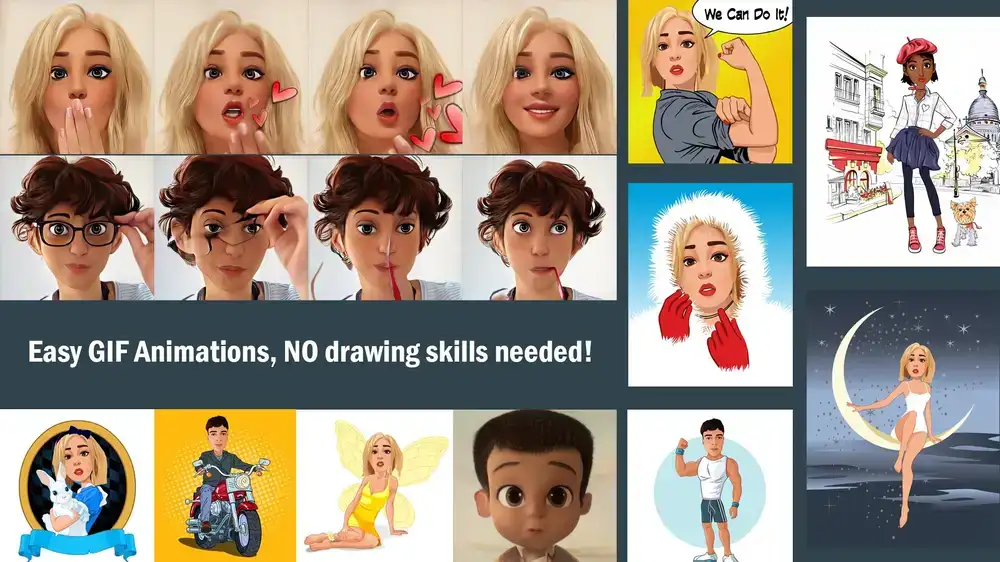








نمایش نظرات