آموزش مدیریت مشتری ویندوز 10
Windows 10 Client Administration
نکته:
آخرین آپدیت رو دریافت میکنید حتی اگر این محتوا بروز نباشد.
نمونه ویدیویی برای نمایش وجود ندارد.
سرفصل ها و درس ها
پیکربندی ویندوز 10 Configuring Windows 10
-
معرفی دوره Course Introduction
-
معرفی ماژول Module Introduction
-
پیکربندی رابط کاربری دسک تاپ و مقدمه شخصی سازی Configuring the Desktop UI and Personalization Introduction
-
پیکربندی قفل صفحه Configuring the Lock Screen
-
شخصی کردن دسک تاپ Personalizing the Desktop
-
شخصی کردن منوی شروع Personalizing the Start Menu
-
شخصی سازی نوار وظیفه Personalizing the Taskbar
-
شخصی سازی منطقه اعلان Personalizing the Notification Area
-
شخصی سازی مرکز اقدام Personalizing the Action Center
-
معرفی برنامه تنظیمات و صفحه کنترل: مقدمه Introducing the Settings App and Control Panel: Introduction
-
برنامه تنظیمات The Settings App
-
صفحه کنترل The Control Panel
-
پیکربندی شبکه در ویندوز 10: مقدمه Configuring Networking in Windows 10: Introduction
-
اتصالات اترنت Ethernet Connections
-
اتصالات Wi-Fi Wi-Fi Connections
-
پهنای باند موبایل (3G/4G/LTE) Mobile Broadband (3G / 4G / LTE)
-
VPN ، شماره گیری و سرورهای پروکسی VPNs, Dial-up, and Proxy Servers
-
نصب و مدیریت چاپگرها ، برنامه مقدمه و تنظیمات Installing and Managing Printers, Introduction, and Settings App
-
افزودن و حذف چاپگرها در صفحه دستگاهها و چاپگرها Adding and Removing Printers in the Devices and Printers Panel
-
مدیریت چاپگرها در ویندوز 10 Managing Printers in Windows 10
-
پیکربندی تحرک و تنظیمات کار از راه دور Configuring Mobility and Remote Work Settings
-
درک کاربران استاندارد و سرپرستان: مقدمه Understanding Standard Users and Administrators: Introduction
-
ایجاد و مدیریت حساب های کاربری در برنامه تنظیمات Creating and Managing User Accounts in the Settings App
-
مدیریت حساب های کاربری در صفحه کنترل Managing User Accounts in the Control Panel
-
کار با کنترل حساب کاربری: مقدمه Working with User Account Control: Introduction
-
مدیریت UAC در ویندوز 10 Managing UAC in Windows 10
-
مدیریت صفحه هوشمند Windows Managing Windows SmartScreen
-
پیکربندی ویندوز 10 با استفاده از OOBE: مقدمه Configuring Windows 10 Using OOBE: Introduction
-
با استفاده از SysPrep برای پیکربندی رایانه شخصی جدید Using SysPrep to Configure a New PC
-
خلاصه Summary
مدیریت برنامه ها در ویندوز 10 Managing Applications in Windows 10
-
مقدمه Introduction
-
درک برنامه های Win32 و Store Understanding Win32 and Store Apps
-
استفاده از فروشگاه Windows Using the Windows Store
-
حفظ سازگاری برنامه در ویندوز 10: مقدمه Maintaining App Compatibility in Windows 10: Introduction
-
نصب برنامه Win32 با استفاده از تنظیمات سازگاری Installing Win32 App Using Compatibility Settings
-
مدیریت تنظیمات سازگاری برای برنامه های win2 Managing the Compatibility Settings for win2 Apps
-
مدیریت سازگاری برای وب سایت های قدیمی تر Managing Compatibility for Older Websites
-
معرفی برنامه های کمکی ویندوز 10 ... شروع به کار کنید! Introducing the Windows 10 Utilities...Get Started!
-
لوازم جانبی مفید ویندوز Useful Windows Accessories
-
ابزارهای اداری مفید Useful Administrative Tools
-
تنظیم برنامه های پیش فرض Setting Your Default Apps
-
مدیریت ویندوز و خدمات شخص ثالث Managing Windows and Third-party Services
-
مدیریت برنامه ها در Windows Task Manager Managing Apps in the Windows Task Manager
-
استفاده از برنامه زمانبندی کار برای برنامه ریزی راه اندازی برنامه ها Using the Task Scheduler to Schedule App Launches
-
معرفی رجیستری ویندوز Introducing the Windows Registry
-
خلاصه Summary
مدیریت پرونده ها و پوشه ها Managing Files and Folders
-
مقدمه Introduction
-
درک سیستم های پرونده پشتیبانی شده Understanding the Supported File Systems
-
کار با NTFS و مجوزهای اشتراک Working with NTFS and Share Permissions
-
با استفاده از Windows HomeGroup Using Windows HomeGroup
-
استفاده از File History برای پشتیبان گیری و بازیابی فایل ها Using File History to Backup and Restore Files
-
راه اندازی OneDrive Setting up OneDrive
-
ایجاد و مدیریت اشتراک فایل و پوشه Creating and Managing File and Folder Shares
-
نقشه برداری از درایوهای شبکه و درایوهای نوری از راه دور Mapping Network Drives and Remote Optical Drives
-
کار با کتابخانه ها و پشته ها در File Explorer Working with Libraries and Stacks in File Explorer
-
افزودن مکانهای شبکه به کتابخانه Adding Network Locations to a Library
-
مدیریت گزینه های نمایه سازی ویندوز Managing the Windows Indexing Options
-
خلاصه Summary
استفاده از مجازی سازی با ویندوز 10 Using Virtualization with Windows 10
-
مقدمه Introduction
-
فعال کردن Hyper-V در ویندوز 10 Activating Hyper-V in Windows 10
-
مدیر Hyper-V The Hyper-V Manager
-
ایجاد یک ماشین مجازی جدید در Hyper-V Creating a New Virtual Machine in Hyper-V
-
ایجاد سوئیچ های مجازی در Hyper-V Creating Virtual Switches in Hyper-V
-
افزودن DVD Drive به VM برای نصب سیستم عامل Adding a DVD Drive to a VM to Install an OS
-
وارد کردن یک ماشین مجازی Importing a Virtual Machine
-
مدیریت تنظیمات برای Hyper-V و VM ها Managing Settings for Hyper-V and VMs
-
ایجاد و مدیریت ایست های بازرسی Creating and Managing Checkpoints
-
استفاده از جلسات پیشرفته در Hyper-V Using Enhanced Sessions in Hyper-V
-
استفاده از Remote Desktop برای اتصال به VM Using Remote Desktop to Connect to a VM
-
ایجاد یک اتصال دسک تاپ از راه دور در یک ماشین مجازی Establishing a Remote Desktop Connection at a VM
-
ایجاد یک هارددیسک مجازی در ویندوز 10 Creating a Virtual Hard Disk in Windows 10
-
اتصال VHD ها در ویندوز 10 Attaching VHDs in Windows 10
-
خلاصه Summary
مدیریت دستگاه ها Managing Devices
-
مقدمه Introduction
-
مدیریت دستگاه ها در برنامه تنظیمات Managing Devices in the Settings App
-
پنل دستگاه ها و چاپگرها The Devices and Printers Panel
-
معرفی مدیر دستگاه Introducing the Device Manager
-
نصب ، حذف نصب و به روزرسانی درایورها Installing, Uninstalling, and Updating Drivers
-
مدیریت و بازرسی از خصوصیات دستگاه ها Managing and Inspecting the Properties of Devices
-
مدیریت صف چاپ و تنظیمات برگزیده چاپ Managing Your Print Queue and Printing Preferences
-
مدیریت خصوصیات چاپگر Managing Your Printer Properties
-
تنظیم چاپگرهای پیش فرض مختلف برای شبکه های مختلف Setting Different Default Printers for Different Networks
-
ایجاد Windows برای Go Drive Creating a Windows to Go Drive
-
خلاصه Summary
امنیت ویندوز 10 Securing Windows 10
-
مقدمه Introduction
-
با استفاده از پنل امنیت و نگهداری Using the Security and Maintenance Panel
-
مدیریت Windows Defender Managing Windows Defender
-
مدیریت فایروال استاندارد Managing the Standard Firewall
-
مدیریت Advanced Firewall Managing the Advanced Firewall
-
مدیریت صفحه هوشمند Windows Managing Windows SmartScreen
-
استفاده از Secure Boot با رایانه های شخصی ویندوز 10 Using SecureBoot with Windows 10 PCs
-
مدیریت کاربران با ویرایشگر Group Policy Managing Users with the Group Policy Editor
-
استفاده از سیستم پرونده رمزنگاری: مقدمه Using the Encrypting File System: Introduction
-
رمزگذاری پرونده ها با استفاده از EFS Encrypting Files Using EFS
-
مدیریت گواهینامه های رمزگذاری و رمزگشایی پرونده ها Managing Your Encryption Certificates and Decrypting Files
-
استفاده از Bitlocker و Bitlocker To Encryption: مقدمه Using Bitlocker and Bitlocker To Go Encryption: Introduction
-
مدیریت ماژول بستر های نرم افزاری مطمئن Managing a Trusted Platform Module
-
رمزگذاری دیسک های سخت با استفاده از Bitlocker Encrypting Hard Disks Using Bitlocker
-
رمزگذاری درایوهای قابل حمل با استفاده از Bitlocker برای رفتن Encrypting Portable Drives Using Bitlocker to Go
-
مدیریت کلیدهای رمزگذاری Bitlocker شما Managing Your Bitlocker Encryption Keys
-
خلاصه Summary
حفظ ویندوز 10 Maintaining Windows 10
-
مقدمه Introduction
-
با استفاده از ابزار Windows Maintenance Maintenance Using the Windows Automatic Maintenance Tool
-
Defragmenting Disks و استفاده از Disk Cleaning: مقدمه Defragmenting Disks and Using Disk Cleanup: Introduction
-
با استفاده از Disk Defragmenter Using the Disk Defragmenter
-
با استفاده از جادوگر پاکسازی دیسک Using the Disk Cleanup Wizard
-
مدیریت به روزرسانی های ویندوز: مقدمه Managing Windows Updates: Introduction
-
مدیریت به روزرسانی های ویندوز Managing Windows Updates
-
با استفاده از بازیابی سیستم ویندوز Using Windows System Restore
-
استفاده از گزینه های بازیابی ویندوز: مقدمه Using the Windows Recovery Options: Introduction
-
با استفاده از گزینه های بازیابی ویندوز Using the Windows Recovery Options
-
با استفاده از تنظیم مجدد ویندوز Using Windows Reset
-
ایجاد یک تصویر پشتیبان سیستم Creating a System Backup Image
-
ایجاد یک درایو بازیابی Creating a Recovery Drive
-
با استفاده از عیب یاب های خودکار Using the Automatic Troubleshooters
-
استفاده از اطلاعات سیستم ویندوز Using Windows System Information
-
با استفاده از قابلیت اطمینان Monitor Using the Reliability Monitor
-
استفاده از Event Viewer Using the Event Viewer
-
پیوستن وظایف به رویدادها Attaching Tasks to Events
-
خلاصه Summary
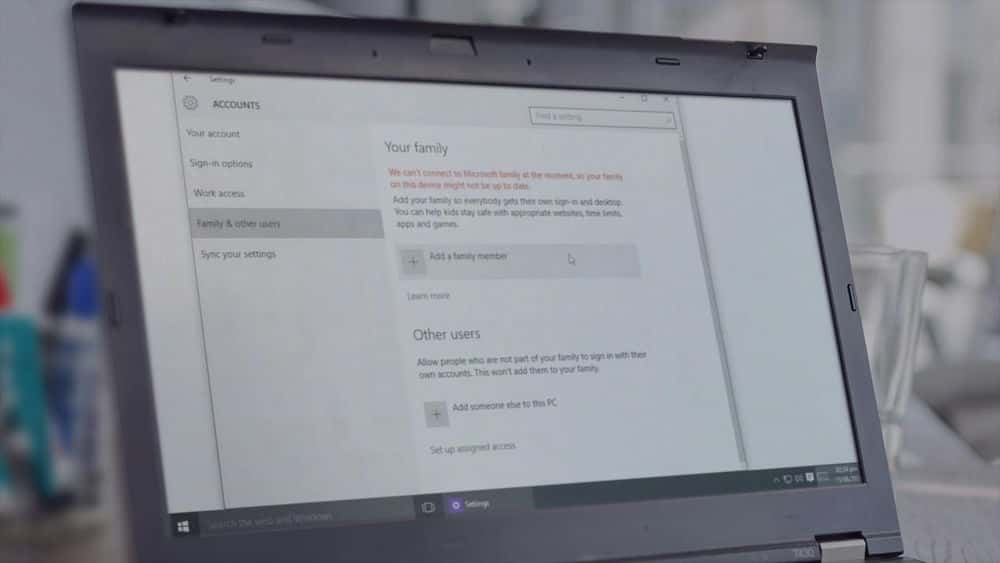
جزییات دوره
5h 41m
120
Pluralsight (پلورال سایت)


(آخرین آپدیت)
91
4.5 از 5
دارد
دارد
دارد
https://donyad.com/d/0354
 Mike Halsey
Mike Halsey
مایک برنده جایزه فعلی مایکروسافت MVP است و اولین بار در سال 2011 به وی اعطا شد. وی با داشتن بیش از ده کتاب منتشر شده از جمله کتاب راهنمای بهره وری Windows 10 ، Handbook Accessibility Windows و Windows 10 عیب یابی. وی از طریق فیس بوک (Facebook.com/Windows.do) و توییتر (MikeHalsey) س fromالات خوانندگان و بینندگان را تشویق می کند.


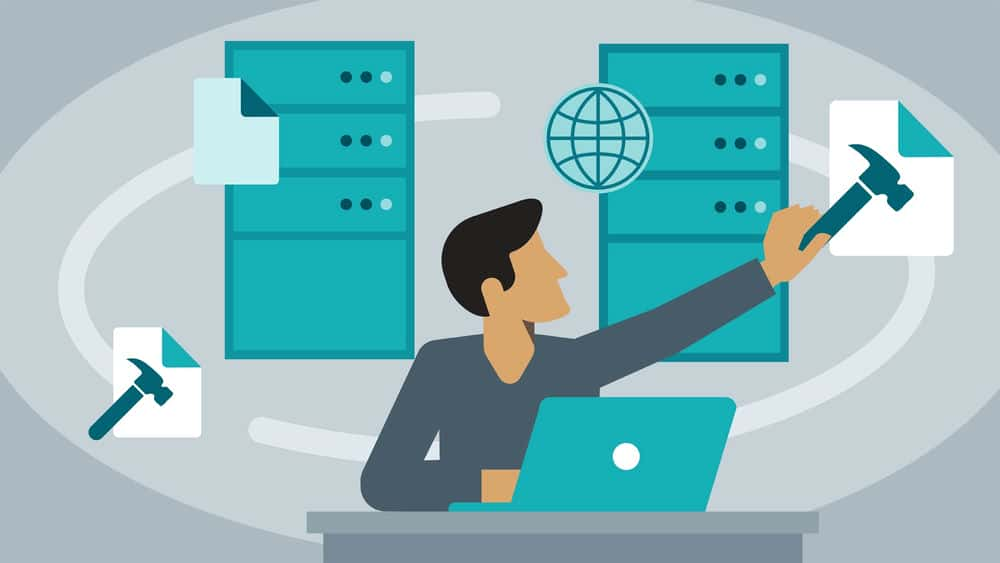




نمایش نظرات